To add an AWS Account, go to the AWS Accounts tab in the User Administration module and press the Add Account button.
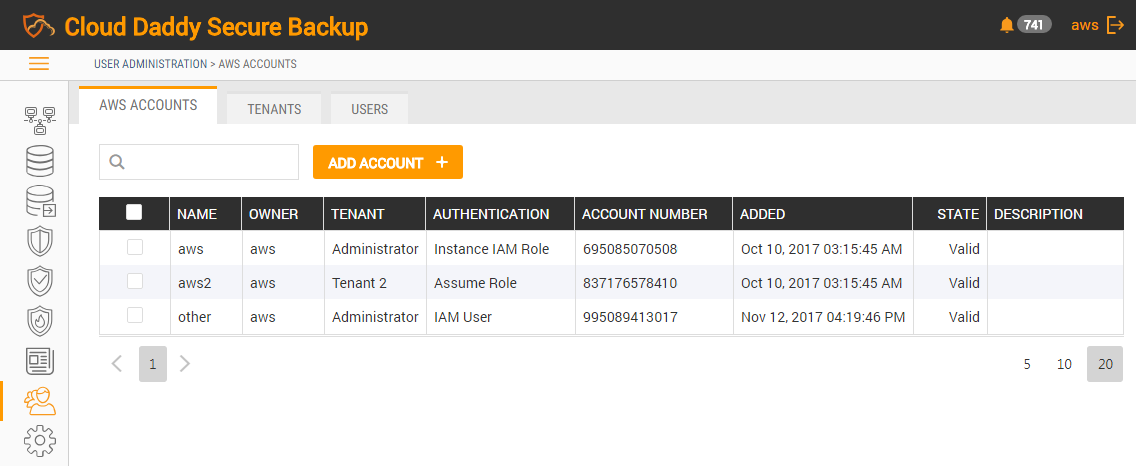
The Add Account dialog window will display.
1.Provide an AWS account name and select a tenant from the list of all available tenants.
2.Define the authentication type you will use for the account, as well as authentication credentials.
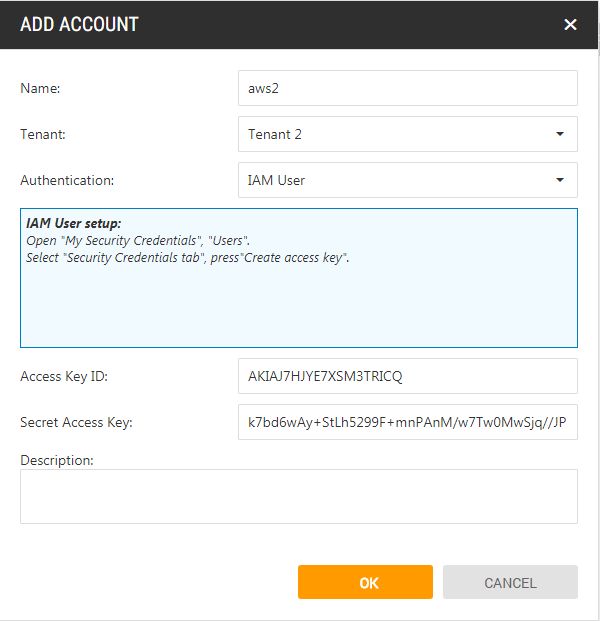
CDSB supports two methods of authentication:
•IAM User - authentication with IAM credentials: access and secret keys.
If this type of authentication is chosen, then you need to provide an access key and secret key to add the AWS account.
•Assume Role – with this type of authentication you define a cross-account role in the target account and allow access from the account where the CDSB instance is running. The process of IAM role creation is automated through the Cloud Formation script template.
If this type of authentication is chosen, you will need to login to the account you need to manage, run the Cloud Formation script template to create the role and enter the account number and role ID into the corresponding fields.
3.Provide a description for the account and press OK.